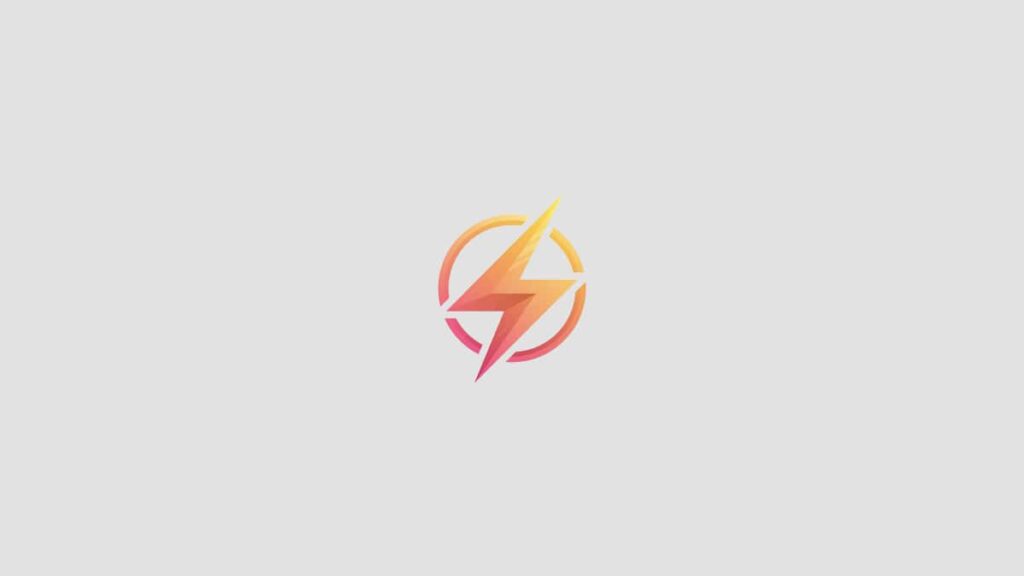Are you looking to install Java on your Windows computer but not sure where to start? Look no further! This step-by-step guide will walk you through the process of installing Java on Windows, so you can start developing and running Java applications in no time.
Step 1: Download Java
The first step in installing Java on Windows is to download the Java Development Kit (JDK) from the official website. You can find the download link at https://www.oracle.com/java/technologies/javase-jdk11-downloads.html. Make sure to select the appropriate version for your Windows operating system (32-bit or 64-bit).
Step 2: Run the Installer
Once the JDK download is complete, locate the downloaded file and double-click on it to run the installer. Follow the on-screen instructions to complete the installation process. Make sure to choose a suitable directory for the JDK installation.
Step 3: Set Java Environment Variables
After installing Java, you need to set up the Java environment variables on your Windows system. To do this, right-click on ‘This PC’ or ‘My Computer’ and select ‘Properties’. Click on ‘Advanced System Settings’, then go to the ‘Environment Variables’ section. Under ‘System variables’, click ‘New’ and add a new variable with the name ‘JAVA_HOME’ and the path to the JDK installation directory as the value.
Step 4: Verify Java Installation
To verify that Java has been successfully installed on your Windows computer, open a Command Prompt window and type ‘java -version’. You should see the Java version and build information displayed. This confirms that Java has been installed correctly on your system.
Personal Thoughts
Writing this blog post has been a rewarding experience for me as I have been able to share my knowledge of Java installation with others. I hope this guide will be helpful to anyone looking to install Java on their Windows computer.
Conclusion
Installing Java on Windows is a straightforward process that can be completed in just a few simple steps. By following this step-by-step guide, you can have Java up and running on your computer in no time. If you encounter any issues during the installation process, feel free to leave a comment below for assistance.